Maximizing Communication Efficiency on LinkedIn Pages
In the dynamic realm of professional networking, effective communication is paramount. LinkedIn Pages offer a valuable platform for businesses to engage with their audience through messaging functionalities. When your Page’s messaging is enabled, members can seamlessly click the Message button to initiate direct communication with your Page. This article aims to explore the intricacies of messaging on LinkedIn Pages, providing insights into its functionality, best practices, and recommendations for administrators.
Understanding Messaging on LinkedIn Pages
Messaging on LinkedIn Pages facilitates direct communication between members and your Page. Administrators play a pivotal role in managing these interactions, receiving notifications when messages are sent and accessing them through the Page’s inbox. It’s worth noting that while admins can view the name of the admin who sent a message, this information remains concealed from members.
As an administrator engaging with Messaging for Pages, your actions are a representation of your Page. Admins can only initiate conversations with members who have messaged the Page first, ensuring a member-driven interaction approach.
Eligibility for Messaging
To utilize the messaging feature on LinkedIn Pages, one must hold the position of a Super Admin or Content Admin. Currently, messaging is selectively available for certain pages but is anticipated to be progressively extended to all pages.
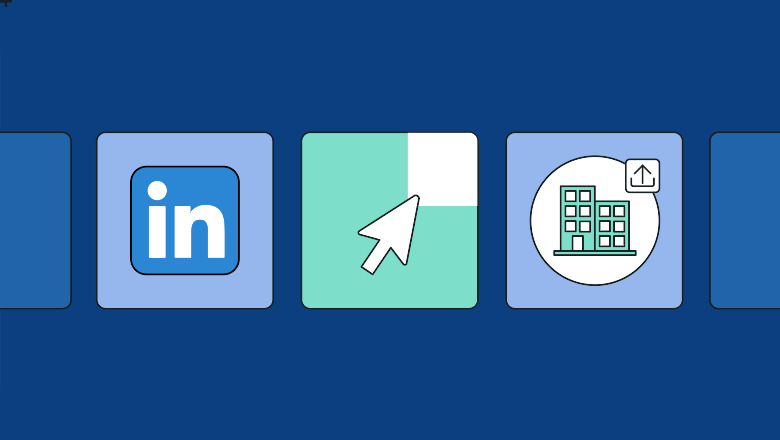
Best Practices for LinkedIn Page Messaging
To enhance the efficacy of messaging on LinkedIn Pages, consider implementing the following best practices:
1. Admin Roles Assignment
Assign Super Admin or Content Admin roles to relevant individuals in your company. This ensures that the right people have the necessary access to manage and respond to messages promptly.
2. Swift Responses
Responding to messages promptly is crucial for fostering positive interactions. Timely responses not only reflect professionalism but also contribute to the overall user experience.
3. Strategic Conversation Topics
When setting up messaging, carefully choose conversation topics that align with the subjects you want members to inquire about. This ensures that the conversations remain relevant and purposeful.
4. Topic Editing
Regularly review and edit the topic of conversation to accurately reflect the content of the message. Inbox settings allow you to filter messages by subject, streamlining the management process.
5. Messaging Feature Control
Tailor your messaging feature settings to align with your preferences. If necessary, you can disable the messaging feature to remove the Message button from your Page and cease receiving new messages from members.
Frequently Asked Questions
Q: Who can use the messaging feature on LinkedIn Pages?
A: Super Admins or Content Admins are eligible to view and respond to messages on LinkedIn Pages.
Q: How can I control access to messaging on my Page?
A: Admins have the ability to turn off the messaging feature in inbox settings, removing the Message button and halting new message notifications.
Q: What is the importance of strategic conversation topics?
A: Choosing relevant conversation topics ensures that members inquire about subjects aligned with your business goals, streamlining communication.
Effectively leveraging messaging on LinkedIn Pages requires a strategic approach and adherence to best practices. By assigning the right admin roles, responding promptly, and optimizing conversation topics, your Page can maximize its communication efficiency, fostering meaningful connections within the professional community.
