The Basics of Facebook Pixel: How to Install and Track Conversions Effectively
The Facebook Pixel is a powerful tool that allows businesses to track user actions on their website after they’ve clicked on a Facebook ad. This guide will walk you through how to install the Pixel and use it to track conversions effectively, even if you’re new to digital marketing.
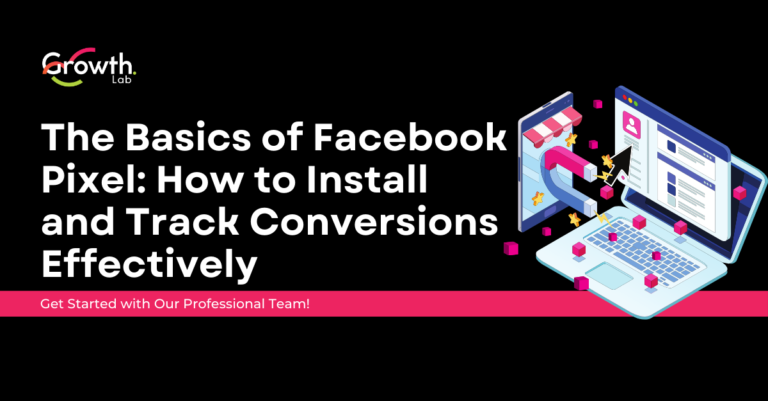
What is the Facebook Pixel?
The Facebook Pixel is a small piece of JavaScript code that you add to your website. It collects data that helps you track conversions from Facebook ads, optimize your ads, build targeted audiences, and re-engage visitors to your site.
Why Use the Facebook Pixel?
- Conversion Tracking: Measure the actions users take after interacting with your ads (e.g., purchases, sign-ups, page visits).
- Ad Optimization: Facebook can use Pixel data to optimize your ads, ensuring they’re shown to users most likely to take action.
- Remarketing: Build custom audiences to retarget people who have already visited your site.
- Lookalike Audiences: Find new potential customers by targeting users similar to your current site visitors.
How to Install the Facebook Pixel
1. Create Your Facebook Pixel
- Access Events Manager: Log in to your Facebook Business account and go to Events Manager.
- Create a Pixel: Click “Add Data Source” and select “Facebook Pixel.” Give your Pixel a name and enter your website’s URL.
2. Add the Pixel to Your Website
Manual Installation:
- Copy the Pixel Code: Once your Pixel is created, Facebook will provide you with a code. Copy this code.
- Insert the Code on Your Site: Paste the code into the header (head) section of every page on your website, just before the closing </head> tag.
Using an Integration:
- Choose a Partner: If you use platforms like WordPress, Shopify, or others, you can use a simplified integration. Select your platform in Events Manager.
- Follow the Instructions: Facebook will guide you through the specific steps for your platform.
3. Set Up Conversion Events
- Go to Events Manager: Return to Events Manager on Facebook.
- Add Conversion Events: Click “Set Up” under your Pixel, then “Add Events.”
- Select Events: Choose specific actions you want to track (e.g., Purchase, Lead, Add to Cart).
- Configure Parameters: Set the parameters according to your needs. You can also use “Automatic Event Detection” to identify user actions on your site.
How to Track Conversions Effectively with the Pixel
1. Create Custom Conversions
Custom conversions let you track specific actions on your website using the URLs of your pages. For example, you can track users who visit a confirmation page after making a purchase.
- Access Events Manager.
- Create a Custom Conversion: Click “Create Custom Conversion” and set up rules using the URLs of your site.
- Monitor Performance: Once created, you can monitor the performance of these custom conversions in Events Manager.
2. Analyze Pixel Data
The data collected by the Pixel is available in Events Manager. You can analyze this data to see how users interact with your site after clicking on your Facebook ads.
- Events: View the events tracked by your Pixel to see what actions users are taking.
- Conversion Funnels: Create reports to visualize the user journey from interacting with your ad to completing a conversion.
- Campaign Optimization: Use insights from Pixel data to adjust your campaigns and improve performance.
3. Use Audiences for Remarketing and Lookalikes
The Facebook Pixel allows you to create Custom Audiences for remarketing and Lookalike Audiences to target new potential customers.
- Custom Audiences: Target users who have visited your site, added products to their cart, or completed a purchase.
- Lookalike Audiences: Create Lookalike Audiences based on the characteristics of your best customers to find new prospects.
Best Practices for Using the Facebook Pixel
- Set Up Standard Events: Use Facebook’s standard events (like Purchase, Lead) to track key actions. This helps with ad optimization and audience creation.
- Track Custom Conversions: Set up custom conversions to track specific actions unique to your business.
- Regularly Check Your Pixel: Use the Pixel diagnostic tool in Events Manager to identify and fix any issues with your Pixel.
- Respect Privacy Regulations: Ensure you obtain user consent for data collection and comply with data privacy regulations like GDPR.
Conclusion: Choosing the Right Conversion Tracking for Better Campaigns
The Facebook Pixel is an essential tool for any business looking to optimize its Facebook ad campaigns. By following this guide, you can easily install the Pixel and start tracking conversions effectively. With proper setup and regular analysis, you’ll improve your ad performance, create targeted audiences, and maximize your ROI.
At GrowthLab, we’re here to help at every step. From Pixel installation to campaign optimization, we provide expert guidance to help you get the most out of your Facebook ads.
👉 Need help setting up and configuring your Facebook Pixel? Contact us today for a free consultation!
