Dynamic Facebook Ads: Using Catalogs to Increase Conversions
Dynamic advertising on Facebook is a powerful tool for businesses looking to maximize conversions and reach users who have already shown interest in their products. By utilizing product catalogs, businesses can create personalized ads that display to users based on their past interactions. In this article, we will guide you through the process of setting up dynamic ads with Facebook Catalogs, step by step.
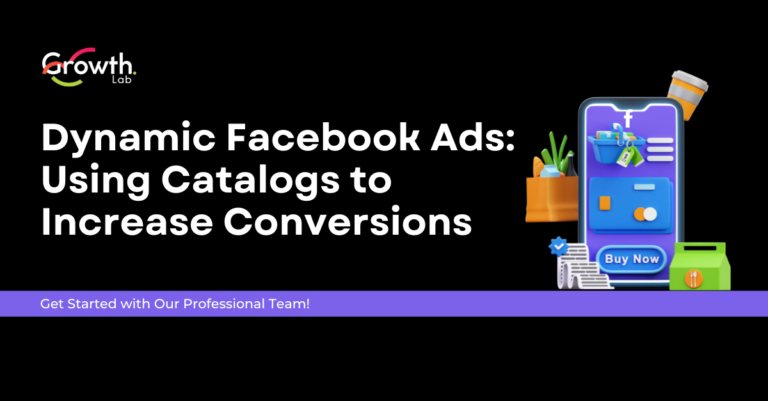
What Are Dynamic Facebook Ads?
Dynamic ads allow you to automatically show the most relevant products from your catalog to users who have previously visited your website or used your app. For example, if a user views a pair of shoes on your site but doesn’t make a purchase, you can retarget them with an ad featuring those shoes to encourage them to return and complete their purchase.
Why Use Product Catalogs?
- Personalization: Display specific ads based on user behavior.
- Automation: Product catalogs update automatically, reducing the need to manage each ad manually.
- Conversion Optimization: Targeted ads increase the likelihood that users will return to your site to buy.
Steps to Set Up Dynamic Ads with Facebook Catalogs
Step 1: Create a Product Catalog
Access Facebook Business Manager: Log into your Facebook Business Manager account.
Create a Catalog:
- In the main menu, click on “Commerce Manager.”
- Select “Catalogs” and click on “Create Catalog.”
- Choose the type of catalog (e.g., e-commerce) and follow the prompts to add your products.
Import Your Products:
- You can import products manually or automatically via a data feed. If you have an online store, using a data feed is recommended to ensure that your product information is always up-to-date.
Step 2: Set Up the Facebook Pixel
To track user actions on your site, you need to install the Facebook Pixel.
Create a Pixel:
- Go to “Events” in Business Manager.
- Click on “Pixels” and follow the instructions to create a new pixel.
Install the Pixel:
- Integrate the pixel code into the code of your website, ideally in the
<head>section of every page. This allows you to track visits, cart additions, and purchases.
- Integrate the pixel code into the code of your website, ideally in the
Step 3: Create a Dynamic Ad
Go to Ads Manager: In Facebook Business Manager, navigate to Ads Manager.
Create a New Campaign:
- Click on “Create” to start a new ad campaign.
- Select your campaign objective: “Conversions” is generally recommended for dynamic ads.
Choose Your Audience:
- In the “Audience” section, select “People who visited your website” to retarget users who have previously shown interest in your products.
Set Up the Ad Format:
- Choose “Dynamic Ads” as the ad type.
- Select the product catalog you created earlier.
Customize the Ad:
- Add compelling text and images that will grab user attention.
- Ensure your ads are engaging and include clear calls to action, such as “Shop Now.”
Step 4: Track Performance
After launching your dynamic ad campaign, it’s crucial to monitor its performance:
- Access Ads Manager: Keep an eye on your ad statistics, such as click-through rates (CTR), cost per acquisition (CPA), and conversions.
- Adjust Your Strategy: If certain ads aren’t performing as expected, consider adjusting your targeting or ad content to optimize results.
Best Practices for Dynamic Ads
- Use High-Quality Visuals: Attractive images increase the chances of engagement.
- Test Different Ad Formats: Vary the text, images, and calls to action to see what works best.
- Optimize Frequency: Monitor the frequency of your ads to avoid ad fatigue.
Conclusion: Boost Your Conversions with Dynamic Ads
Setting up dynamic ads with Facebook Catalogs is an effective way to retarget users and increase your sales. By following these steps, you can maximize conversions and make the most of your marketing efforts.
Chez GrowthLab, we specialize in optimizing Facebook ad campaigns. If you want to achieve tangible results and improve your performance, contact us today for a free consultation!
